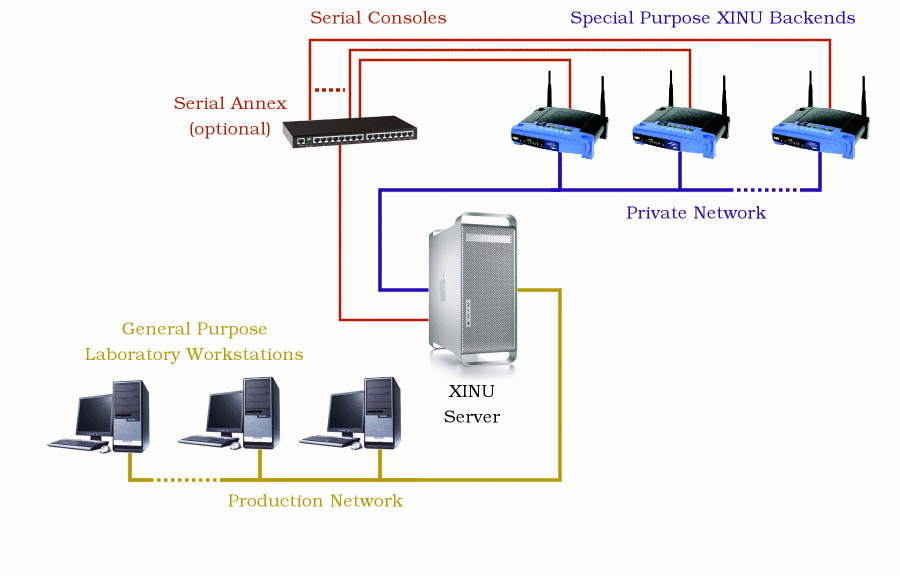Build Backend Pool
Summary
This page details how to scale your laboratory environment up to a pool of backend target machines available for remote access.
The Big Picture
XINU Backends
Backend targets upload a student's kernel over a private network on boot, and run the O/S directly. No simulations or emulation are involved; this is real hardware.
MIPS targets: We use Linksys WRT54GL wireless routers (~$60) with serial port modifications (~$10) running an embedded MIPS32 200MHz processor, 4 MB flash, 16 MB RAM, two UARTs, wired and wireless network interfaces.
PowerPC targets: We use Apple G3 desktops (recycled) with 512 MB RAM, linear framebuffer, PCI bus, NIC, HD. Apple G4 MiniMac also supported.
CISC targets: Classic XINU runs on Intel x86, Sun 3/Motorola 68K, Sparc, and VAX, among others.
XINU Server
A general purpose server with multiple network interfaces manages a private network for the XINU backends, using standard network protocols like DHCP and TFTP.
Backend serial consoles can connect directly to server's serial ports, or, in larger installations, to a serial annex or concentrator that allows many more serial ports.
A daemon running on the server allows users on frontend workstations to remotely access backend serial consoles, or upload fresh kernels. Optional rebooting hardware allows clients to remotely reset crashed backends.
Our Console Tools are freely available for modern UNIX platforms, including Fedora Linux and Solaris.
XINU Frontends
General purpose computer laboratory workstations can compile the XINU kernel, using a standard GNU C compiler and UNIX toolchain. GCC cross-compilers are readily available when the frontend architecture does not match the backend architecture.
Backend consoles can be connected directly to frontend serial ports, or frontends can communicate with the server daemon that manages collections of backend serial consoles.
With fully remote console access, kernel upload and powercycling, any machine on the network is a potential frontend, and need not be physically near the XINU server and laboratory hardware. Students can work on their operating system projects from their dorm room computers.
Additional (Optional) hardware
- Terminal Annex (EtherLite 32)
- Serial-Controlled Power Strip (BayTech)
- Serial adapter diagrams
Setting Up the Server
Our XINU Server is a PowerPC G5 XServe running Fedora Core Linux. We use this configuration as a model for the information below, but other architecture / O/S combinations are known to work, and there's no reason this shouldn't work for virtually any machine with two network interfaces running a modern UNIX O/S.
The first step in setting up your XINU server is to choose a machine for your server (preferably the one you've been using for the first sections of this tutorial) and download our XINU Console Tools. NOTE: some of the following instructions require root access on the XINU server machine. After downloading the RPM package, but before installing it, you will need to install a few packages that should be available through your system's package installing utility. On our machine we use the YUM package installer. You will need to install the tcp_wrappers, tcp_wrappers-devel, and expect packages. We used the commands yum install tcp_wrappers, yum install tcp_wrappers-devel, and yum install expect.
After these packages are installed you can install the XINU Console Tools. First navigate to the directory with the RPM file and execute the command rpmbuild --rebuild xinu-console-latest.src.rpm. This will create four RPM files: xinu-console-server-2.05-3.i386.rpm, xinu-console-clients-2.05-3.i386.rpm, xinu-console-powerd-2.05-3.i386.rpm, xinu-console-debuginfo-2.05-3.i386.rpm (NOTE: the version numbers in these files could be different). On our machine these files were created in the directory /usr/src/redhat/RPMS/i386/.
To get things up and running you will just need to install the server and client packages. Navigate to the directory where the four RPM files were created and execute the following commands: rpm -iv xinu-console-server-2.05-3.i386.rpm and rpm -iv xinu-console-clients-2.05-3.i386.rpm. You now have all the necessary tools installed to run your XINU server. You just have to make some changes to some configuration files.
DHCP Daemon
Many modern firmware implementations will allow a device to automatically acquire an IP address using the DHCP protocol even before the O/S kernel begins to boot. The CFE on our Linksys backends will attempt to configure its primary ethernet interface when issued the command,
ifconfig -auto eth0
over the serial console. See HOWTO:Deploy_Xinu for more details.
In our configuration, the XINU Server runs a DHCP daemon that is configured to supply addresses to backends on the private network. We use the standard dhcp server package that comes stock with our Linux distribution (dhcp-3.0.5-3.fc6, as of this writing). Here is a sample configuration file, dhcpd.conf. Our configuration supplies a fixed IP address for each backend, based upon MAC address.
You will need to change dhcp.conf file to match with your backend pool. This requires knowing the MAC addresses of all your backend routers and coming up with distinct fixed IP addresses for each one as well. Also, note that the line range 192.168.1.200 192.168.1.220; designates a range of IP addresses to be handed out to machines requesting an IP address that do not have MAC addresses on the list.
It is important to note that the "filename" field designates a unique boot image for each backend; this allows each backend to boot a distinct image, customized by the student currently connected to that backend's serial console.
To get this daemon up and running use the command service dhcpd start and remember to restart it after every change to the dhcp.conf file with the command service dhcp restart.
TFTP Daemon
Many modern firmware implementations will allow a device to upload a boot image over a network device using the Trivial File Transfer Protocol (TFTP). We use the stock TFTP server available with our Linux distribution (tftp-server-0.42-3.1, at this writing,) configured to answer requests on the private network, and with the /tftpboot directory writable by the xinu-console daemon user ID. Most TFTP daemons use TCP wrapper to regulate access; see the notes on security below.
For your server, you will need to configure the permissions of the /tftpboot directory (or whatever directory your TFTP server allows client access to) so that the Xinu Console Daemon has writeable access to it. This allows the Xinu Console Daemon to save boot images for the routers to boot off of using the TFTP protocol. To do this you can run the command chgrp -R xinu /tftpboot followed by the command chmod g+w /tftpboot where /tftpboot is your TFTP server directory. NOTE: you may need root access to make these changes.
If your XINU server is running a SE Linux firewall (ours with a fresh install of Fedora 9 came running this firewall by default) you may have to configure it to allow clients to access your XINU server's TFTP Server running through xinetd. The simplest solution is to just tell the SE Linux firewall to allow any activity over the network connection your XINU server is using to connect to the backends. Our XINU server is set up with two network interfaces and configured so that eth0 is our network connection to the outside world and eth1 is our connection to our backend pool. To tell the firewall to accept all activity over our network connection with the backend pool we added the line iptables -I INPUT -i eth1 -j ACCEPT to the /etc/rc.local file. This will automatically run that command every time the system boots up. NOTE: this could be very dangerous because the connection between your front end and back end is now insecure. This should only be done if you trust all possible users of the backend pool because they now have unchecked access to your XINU server.
See our Configuring the TFTP Server wiki for more information on changing the configurations of the TFTP server.
Xinu Console Daemon
The Xinu Console Daemon and various associated utilities provide network clients with connectivity to backend consoles that are really only connected directly to the console host. It is freely available from the downloads page.
Allow Frontend Machines to Access the Server
First, you will need to set up some configuration information to allow frontend clients to interact with the Xinu Console Daemon running on the XINU server. Open up the file /etc/rc.local and add the following lines to the bottom of the file:
TRUSTED_NET="134.48.6.0/255.255.255.0" XINUD_PORT="2024" iptables -I INPUT -s $TRUSTED_NET -p tcp --destination-port 1024:65535 -j ACCEPT iptables -I INPUT -s $TRUSTED_NET -p udp --destination-port $XINUD_PORT -j ACCEPT
The TRUSTED_NET variable specifies the network of frontend machines that are allowed to access the Xinu Console Daemon on the XINU server. In other words these machines can actually use the Xinu Console Daemon to get a backend and interact with it. You will want to change this variable to match with the range of IP addresses of the frontend machines you want to give access to.
The XINUD_PORT variable specifies the port on the XINU server that the Xinu Console Daemon uses. This value will always be "2024" on any machine running any Linux distribution.
The next line sets up the XINU server to allow incoming tcp packets from any machine on the trusted network on any port above 1024 because these are the ports that the Xinu Console Daemon expects to use to communicate with frontend machines using our Xinu client programs.
The last line sets up the XINU server to allow incoming udp packets from any machine on the trusted network communicating on the XINUD_PORT port.
The Xinu Console Daemon uses TCP wrappers to prevent unauthorized access; see the notes on security below.
Give Xinu Console Daemon Permission to use the Serial Devices
Next, you will need to allow the Xinu Console Daemon access to the serial devices which connect the XINU server with the backends. To do this you can change the group to which the devices belong to the "xinu" group by running the command chgrp xinu followed a list of the serial devices. An example of this command would be chgrp xinu /dev/ttyS0 /dev/ttyS1 /dev/ttyUSB0 where this example server has three backend routers connected with serial device 0, serial device 1, and USB device 0. NOTE: you may need root access to make these changes.
Configure Xinu Console Daemon
To get your XINU server up and running you will need to make some changes to the configuration of the Xinu Console Daemon. NOTE: you may need root access to make some of these changes. First open the file /etc/profile.d/xinu.sh. It should look like this:
XINU_SERVERS="morbius" export XINU_SERVERS
You will want to change "morbius" to match your XINU server's name.
Next, open the file /etc/profile.d/xinu.csh. It should look like this:
setenv XINU_SERVERS morbius
Again, you will want to change "morbius" to match your XINU server's name. The changes to these two files ensures that the default value for the XINU_SERVER environment variable will be correct when remote users log into the server. NOTE: you may need to use the fully qualified domain name of the computer (for example "morbius.mscs.mu.edu") for the Xinu Console Daemon to function correctly.
Then, open the Xinu Console Daemon configuration file /etc/xinu-consoled.conf. Here is a sample of the configuration file:
# # This is the configuration file for the connection server. # # Lines beginning with # are comments. Each line specifies a connection # and has the following form: # name class path [ arguments ]* # # where # name: name of connection # class: the class of the connection # path: program to run when connection made # arguments: arguments to the program # # Each connection should be listed on a separate line # #-------------------------- Connections ------------------------------ hostname: #--------------------------------------------------------------------- router1 mips /usr/sbin/tty-connect -r 115200 /dev/ttyS0 router1-dl DOWNLOAD /usr/sbin/cp-download /tftpboot/router1.boot router1-pc POWERCYCLE /usr/bin/xinu-power r01 router1-pf POWEROFF /usr/bin/xinu-power d01 router1-pn POWERON /usr/bin/xinu-power u01 router2 mips /usr/sbin/tty-connect -r 115200 /dev/ttyS1 router2-dl DOWNLOAD /usr/sbin/cp-download /tftpboot/router2.boot router2-pc POWERCYCLE /bin/echo "Turn off the router, then turn it on" router2-pf POWEROFF /bin/echo "Turn off the router" router2-pn POWERON /bin/echo "Turn on the router"
The line hostname: will need to contain your XINU server's name. Following that line will be groups of configuration information for each of the backends connected to your XINU server.
The first line of each entry contains the name of the backend, the architecture it runs on, and the command (along with its arguments) for the server to run in order to connect to the backend. So the line router1 mips /usr/sbin/tty-connect -r 115200 /dev/ttyS0 tells the Xinu Console Daemon that there is a router called "router1" that runs a MIPS processor and that to connect to the backend router the daemon should use tty-connect with a baudrate of 115200 on serial device /dev/ttyS0. So, when creating your own configuration file you will want to edit the first line of each entry to reflect the name of each of your backend routers and the serial device connecting it to your XINU server. The other parts of the line should already be correct and should not have to be changed for any of your backend routers.
The second line of each entry contains the information regarding what actions the server needs to perform to download the specific boot image for that backend router. So the line router1-dl DOWNLOAD /usr/sbin/cp-download /tftpboot/router1.boot tells the Xinu Console Daemon that the DOWNLOAD command for "router1" will run the program /usr/sbin/cp-download which will take a user specified file on the frontend machine (usually their xinu.boot file) and copy it into the XINU server's /tftpboot directory as the file router1.boot. This lets a student create their own modified xinu.boot image and then, when the server designates a backend for them to use, the Xinu Console Daemon will copy their boot image onto the server with the specific name of the boot image that will always run on that given backend. For your server you will want to edit the second line of each entry so that the name of the connection and the name of the boot image matches the name of that backend router by changing router1-dl to [backend name]-dl and by changing /tftpboot/router1.boot to /tftpboot/[backend name].boot.
The third, fourth, and fifth lines of each entry contain information regarding what actions the server needs to perform to powercycle, power off, and power on each router. However, without special hardware to control the power of the backend pool (such as a Serial-Controlled Power Strip) and special software like our Xinu Power Daemon to oversee the use of that hardware these lines will be useless. If you have a more advanced setup with a way to power on and off the backends remotely, then these lines are where you specify the commands used by the Xinu Console Daemon and Xinu Power Daemon to perform those actions. For more information on setting this up, check out our Xinu Power Daemon wiki. If you are not using any special power control hardware then the user will be responsible for turning on and off the routers by hand.
The Client
This XINU server setup allows for frontend client machines to connect to and run their own Xinu boot images on backends that are really only connected to the XINU server. First, you will need to make sure that each frontend machine has downloaded and installed the Xinu Console Tools client package and that the IP address of the frontend machine is in the trusted network set up in the XINU server's /etc/rc.local file. Also, you will have to make the same changes to the /etc/profile.d/xinu.sh and /etc/profile.d/xinu.csh files that you made in the previous steps. That means changing the XINU_SERVERS variable in each file to match with your XINU server's name.
Console Access
Clients use the xinu-console program to connect their frontend machines to backend routers through the XINU server running the Xinu Console Daemon. To run this program just execute the following command: xinu-console. You may also pass as an argument to this program the name of the specific backend you wish to connect to. Once the Xinu Console Daemon has handed the frontend machine a backend to work on and used tty-connect to establish a serial connection, the user can use the xinu-console program to interact with the backend by using some built-in commands and also by sending characters over the serial connection by just typing on the keyboard. Here is the help output for the built-in commands:
h, ? : help message b : send break c : continue session z : suspend d : download image p : powercycle backend n : power on backend f : power off backend s : spawn a program x : quit and leave power on q : quit and power down
Notice the key words "download", "powercycle", "power on", and "power off" and how they match up with the commands listed in the Xinu Console Daemon configuration file xinu-consoled.conf. Built-in xinu-console commands with these key words in them will call the associated program listed in the Xinu Console Daemon configuration file for that specific backend. To use these commands first the user will have to enter command mode by pressing Ctrl+Space. The user should see the words (command-mode), letting them know that the next character they enter will be interpreted by the xinu-console program as a built-in command and not as just another character to send across the serial connection to the backend. To quit out of the xinu-console program, enter command mode and then type either "x" or "q".
Mips-Console Wrapper Script
So, though it is entirely possible to just use the xinu-console program to connect to a backend and manually send it all the commands to boot XINU, it includes a lot of repetitive actions. So we have included a script for automating the process of booting XINU on a MIPS backend (like our LinkSys routers). This is our mips-console wrapper script located in the file /usr/bin/mips-console. Here is a copy of the mips-console file. In order to get this script to run with your XINU server you will need to modify the top line set ip 192.168.1.2 to match the IP address of the network interface your XINU server uses to connect with your backend pool.
Once this change is complete, frontend users can navigate to the directory that contains their xinu.boot image and simply run the command mips-console to receive, connect to, and boot their own modified XINU image on a backend router from the pool using the completely automated script. It will automatically hand out a backend router to the user from the pool and then download their xinu.boot image to the XINU server's /tftpboot directory under the appropriate name for the specific backend router. Then it will run that backend's powercycle command and send breaks to get to the CFE prompt. NOTE: if you do not have a hardware rebooter that can be used to remotely turn off and on the backend, then the frontend user will have to manually restart the router at this step. Next it will automatically configure the backend's IP address using the XINU server's DHCP Server Daemon and then boot off of the backend's specific boot image located in the /tftpboot directory on the XINU server which should now be the same image that the frontend user developed.