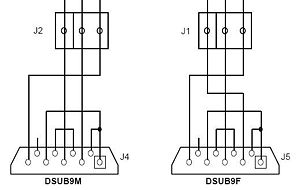Difference between revisions of "HOWTO:Modify the ASUS hardware"
(Created page with 'Category:HOWTO == Summary == The purpose of this walk through is to explain how to add hardware to the ASUS wl-330gE router to take advantage of the serial port on the router...') |
|||
| Line 97: | Line 97: | ||
For easier connectivity, we can use a 4-pin header on the board to easily attach and detach a 4 connection cable. Use a soldering iron to solder the 4-pin header onto the board. | For easier connectivity, we can use a 4-pin header on the board to easily attach and detach a 4 connection cable. Use a soldering iron to solder the 4-pin header onto the board. | ||
| − | + | <h3 style="clear:both;"> Task Three: Create space for access to serial port on the router </h3> | |
| − | |||
| − | |||
| − | |||
| − | + | Using a dremel, carefully cut out a rectangular shaped hole on the faceplate of the router. The hole should be cut above the words “Portable” and it should be 3 mm wide and 1 cm in height, or enough to see the serial port through the hole. This will be used for a 4-wired cable to attach the router to the transceiver board, detailed in step seven. | |
| − | |||
| − | + | <h3 style="clear:both;"> Task Four: Creating the ADM202 Transceiver Circuit Board </h3> | |
| + | A transceiver circuit is needed to convert the 3.3 volt serial signals from the router to conventional RS-232 serial voltages. To do this, we need a small square of “perf board”, or other circuit prototyping techniques. A soldering iron needs to be used to solder the components onto the board. | ||
| − | + | Solder the shrouded double header, the socket, and the capacitors onto the board. The direction of the pins matter due to their polarity. | |
| + | |||
| + | Once the components have been placed on the board, use a continuity tester to check the connection between header soldered into the router's board and the socket on the transceiver board. Now the ADM202 chip can be inserted onto the board. Next, wires need to be soldered onto bottom of the transceiver board. Since this router only has one transceiver board, only three of the holes need wires. Under the J2 label, solder wires into the two left most holes. Under the J1 label, which is under the chip, solder a wire on the right most hole. | ||
| + | (insert transceiver board diagram and transceiver board pictures) | ||
| − | + | <h3 style="clear:both;"> Task Five: Attach Transceiver Board to the Router</h3> | |
| − | + | Since the router is very small, it will not have space to place the DB9 Serial Port. Therefore, a small container needs to be created to encase all of the components. This will be discussed in step seven. | |
| + | Take the three wires from the transceiver board and attach them to the DB9 female according to the diagram. (picture here). Make sure that the solder cups 1, 4, and 6 are connected to each other and solder cups 7 and 8 are connected to each other in the DB9 Female serial port. Notice that in the case of the DB9 Female the T1OUT pin of the ADM202 transceiver chip needs to be connected to solder cup 2, the R1IN pin of the ADM202 transceiver chip needs to be connected to solder cup 3, and the ground needs to be connected to solder cup 5. | ||
| − | + | Now you can use a continuity tester to make sure that all the connections are good and that no wires or solder cups are touching. The router should be placed back it its case, and the box keeping all the components together should separate the router from the transceiver board. It will be very bad if the circuit board and the transceiver board were to touch. | |
| − | <h3 style="clear:both;"> Task | + | <h3 style="clear:both;"> Task Seven: Creating a box case for the components</h3> |
| − | + | The ASUS router is small, but because of this, there is no space for the DB9 female serial port, the adaptor, the relay, and the transceiver board. Because of this, a box is needed to enclose all of these components together. The box should have holes cut out for the DB9 female serial port, the power adapter and the Ethernet port. Also, a small barrier needs to be placed between the transceiver board and the relay so they do not meet. The PCB can be safely placed inside the ASUS router case. | |
| − | |||
| − | |||
| − | |||
| − | |||
| − | |||
| − | |||
=== Task Five: Attach Transceiver Board to DB9 Serial Ports === | === Task Five: Attach Transceiver Board to DB9 Serial Ports === | ||
Revision as of 20:29, 10 August 2010
Contents
- 1 Summary
- 2 Before Starting
- 3 Steps to Modify the Hardware
- 3.1 Task One: Open the Router
- 3.2 Task Two: Attach the Serial Header
- 3.3 Task Three: Create space for access to serial port on the router
- 3.4 Task Four: Creating the ADM202 Transceiver Circuit Board
- 3.5 Task Five: Attach Transceiver Board to the Router
- 3.6 Task Seven: Creating a box case for the components
- 3.7 Task Five: Attach Transceiver Board to DB9 Serial Ports
- 3.8 Task Six: Close the Router
- 3.9 Task Seven: Rejoice
- 4 What to do next?
Summary
The purpose of this walk through is to explain how to add hardware to the ASUS wl-330gE router to take advantage of the serial port on the router and use it to communicate with the serial console for Xinu. This communication is important for interacting with the Common Firmware Environment's, or CFE, command line interface which is necessary to run Xinu on the router.
Before Starting
NOTE: The following lists all the necessary parts. However, the following tutorial describes assembling the transceiver on one of our custom transceiver boards. One could assemble the parts of the entire transceiver properly without the board, but with more difficulty. Our transceiver board design is freely available for public use. Transceiver schematic is in postscript format, suitable for XCircuit. Transceiver PCB layout is in PCB format. Transceiver fabrication tarball contains Gerber photoplotter and CNC drill files suitable for professional fabrication. (No warranty express or implied, obviously.)
Parts List
| Quantity | Part Name | Details | Part / Model Number | Price |
|---|---|---|---|---|
| 1 | Linksys WRT54GL Router | 802.11b/g wireless broadband router | Linksys WRT54GL | ~$65.00 |
| 1 | Ribbon cable | 28 AWG, 10 conductor, 25' | Jameco 643508CM | $4.99 |
| 2 | IDC socket connector | 0.1”, 10 conductor | Jameco 32491CM | $0.25 |
| 2 | IDC shrouded double header | 0.1”, 10 conductor | Jameco 67811CM | $0.33 |
| 1 | ADM202 Transceiver Chip | Serial Transceiver ADM202EAN | Jameco 1800464 | $1.60 |
| 2 | Capacitor 220 nF | Tantalum,.22uF,35V,10% | Jameco 33507 | $0.18 |
| 3 | Capacitor 100 nF | Tantalum,.1uF,35V,10% | Jameco 33488 | $0.22 |
| 1 | DB9 Female | 22AWG,SOLDER CUP | Jameco 15771CM | $0.59 |
| 1 | DB9 Male | 22AWG,SOLDER CUP | Jameco 15747CM | $0.59 |
(We provide this parts list as a data point; we offer no guarantees about current prices, and it is not our intent to endorse any particular vendor.)
Tools List
- Soldering Iron
- Dremel tool (for cutting holes in plastic case)
- Continuity Tester (Multimeter, or some other way of checking for proper connections)
- Voltmeter (Multimeter will work for this, too)
Steps to Modify the Hardware
Task One: Open the Router
Using a screwdriver, remove the two nails located underneath the router and getnly remove the top of the router from the bottom, revealing the PCB.
DO NOTE: This is where the warranty on the router is voided!
Task Two: Attach the Serial Header
The PCB is easily removable at this state from the router. Located in the center of the PCB is the Broadcom BCM535 chip. Above the chip are four holes that are aligned vertically. The four holes represent the input and output for the serial interface, along with the 3.3 volt power and ground sources for the serial port.
For easier connectivity, we can use a 4-pin header on the board to easily attach and detach a 4 connection cable. Use a soldering iron to solder the 4-pin header onto the board.
Task Three: Create space for access to serial port on the router
Using a dremel, carefully cut out a rectangular shaped hole on the faceplate of the router. The hole should be cut above the words “Portable” and it should be 3 mm wide and 1 cm in height, or enough to see the serial port through the hole. This will be used for a 4-wired cable to attach the router to the transceiver board, detailed in step seven.
Task Four: Creating the ADM202 Transceiver Circuit Board
A transceiver circuit is needed to convert the 3.3 volt serial signals from the router to conventional RS-232 serial voltages. To do this, we need a small square of “perf board”, or other circuit prototyping techniques. A soldering iron needs to be used to solder the components onto the board.
Solder the shrouded double header, the socket, and the capacitors onto the board. The direction of the pins matter due to their polarity.
Once the components have been placed on the board, use a continuity tester to check the connection between header soldered into the router's board and the socket on the transceiver board. Now the ADM202 chip can be inserted onto the board. Next, wires need to be soldered onto bottom of the transceiver board. Since this router only has one transceiver board, only three of the holes need wires. Under the J2 label, solder wires into the two left most holes. Under the J1 label, which is under the chip, solder a wire on the right most hole. (insert transceiver board diagram and transceiver board pictures)
Task Five: Attach Transceiver Board to the Router
Since the router is very small, it will not have space to place the DB9 Serial Port. Therefore, a small container needs to be created to encase all of the components. This will be discussed in step seven. Take the three wires from the transceiver board and attach them to the DB9 female according to the diagram. (picture here). Make sure that the solder cups 1, 4, and 6 are connected to each other and solder cups 7 and 8 are connected to each other in the DB9 Female serial port. Notice that in the case of the DB9 Female the T1OUT pin of the ADM202 transceiver chip needs to be connected to solder cup 2, the R1IN pin of the ADM202 transceiver chip needs to be connected to solder cup 3, and the ground needs to be connected to solder cup 5.
Now you can use a continuity tester to make sure that all the connections are good and that no wires or solder cups are touching. The router should be placed back it its case, and the box keeping all the components together should separate the router from the transceiver board. It will be very bad if the circuit board and the transceiver board were to touch.
Task Seven: Creating a box case for the components
The ASUS router is small, but because of this, there is no space for the DB9 female serial port, the adaptor, the relay, and the transceiver board. Because of this, a box is needed to enclose all of these components together. The box should have holes cut out for the DB9 female serial port, the power adapter and the Ethernet port. Also, a small barrier needs to be placed between the transceiver board and the relay so they do not meet. The PCB can be safely placed inside the ASUS router case.
Task Five: Attach Transceiver Board to DB9 Serial Ports
Before soldering the wires from the transceiver board to the serial ports, it is a good idea to drill two holes in the front of the router's casing to use for the serial ports and also two small holes on each side of the bigger ones to use for screws or bolts to keep the DB9 Serial Ports in place. The three pictures to the right show how to take off the front sticker and what the case should look like after you've drilled two holes in the front for the serial ports. It is also a good idea to cut the sticker and place the left part back on to cover up the remaining holes in the casing.
Next, feed the six wires coming from the transceiver board through the two holes you just drilled. Make sure that the three wires soldered into the holes marked J1 on the transceiver board go through the hole on the left of the front of the router and the three wires soldered into the holes marked J2 on the transceiver board go through the hole on the right of the front of the router.
Following the diagram to the left, solder some spare wires or chopped pieces of ribbon cable into the two DB9 serial ports. Notice that solder cups 1, 4, and 6 are connected to each other and solder cups 7 and 8 are connected to each other on both the DB9 Female and DB9 Male serial ports. Then, again following the diagram, solder in the wires coming from J1 into the appropriate solder cups of the DB9 Female and the wires coming from J2 into the appropriate solder cups of the DB9 Male.
Notice that in the case of the DB9 Female the T1OUT pin of the ADM202 transceiver chip needs to be connected to solder cup 2, the R1IN pin of the ADM202 transceiver chip needs to be connected to solder cup 3, and the ground needs to be connected to solder cup 5.
Also, notice that in the case of the DB9 Male the R2IN pin of the ADM202 transceiver chip needs to be connected to solder cup 2, the T2OUT pin of the ADM202 transceiver chip needs to be connected to solder cup 3, and the ground needs to be connected to solder cup 5.
Feeding the wires through the holes and connecting the serial ports in this way ensures that the router's primary serial device will be connected to the DB9 Female serial port and will be located on the left side while the router's secondary serial device will be connected to the DB9 Male serial port and will be located on the right side of the front of the router.
After all the soldering is done it is a good idea to use a continuity tester to make sure that all the connections are good and no wires or solder cups may be accidentally touching. Your result should look something like the pictures below. Now is a good time to tape the transceiver board down to the front of the case. It would be extremely bad for the transceiver board to rub up against the router's circuit board when it was plugged in.
Task Six: Close the Router
This final task is best described in photos:
Task Seven: Rejoice
What to do next?
Connect UART0 (the DB9 Female serial port) to a computer and follow the next HOWTO on using a PC to connect to a modified router.
This work is supported in part by NSF grant DUE-CCLI-0737476.